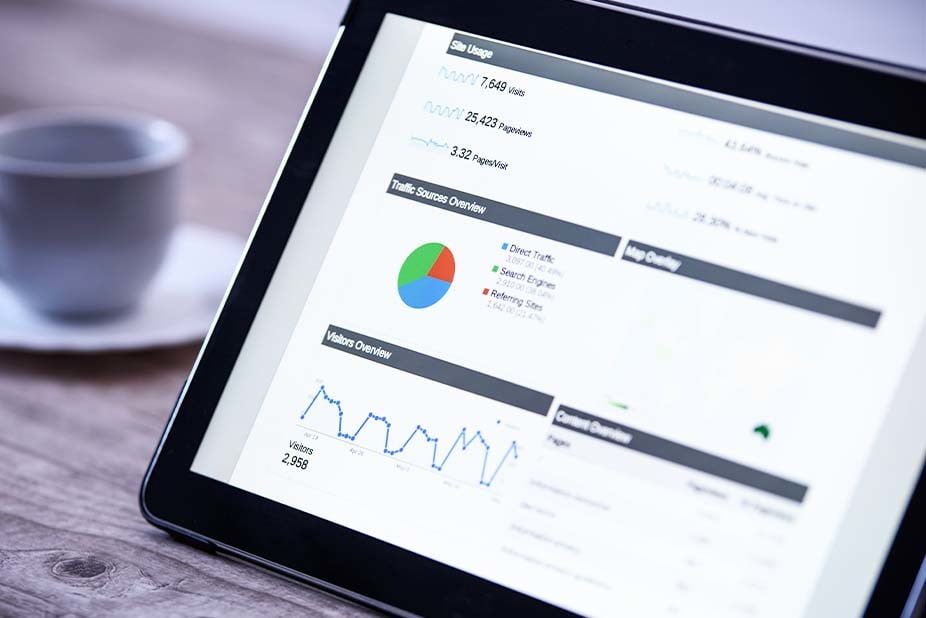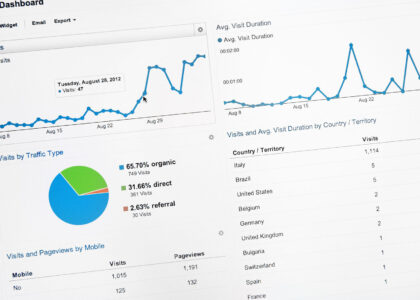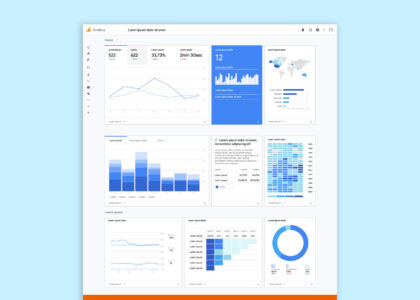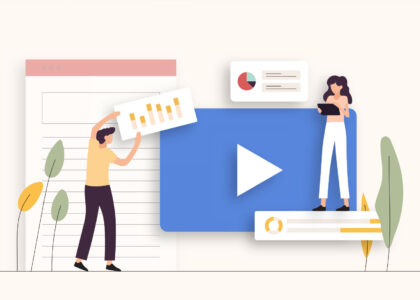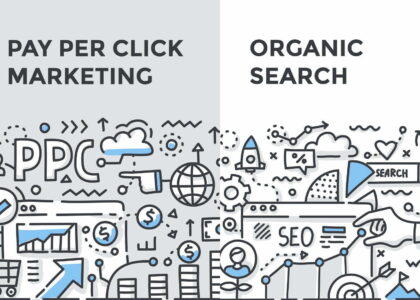In a few simple steps, you can share your Google Analytics admin details with our marketing team so we can optimize your website’s performance and drive real results.
Setting up a Google Analytics Account
If you don’t already have a Google Analytics account, you can choose to create one or ask Creative Coco’Nuts to create one for you.
Here are the steps if you choose to create an account on your own:
- Go to the Google Analytics homepage and click Start for Free
- Enter your domain name in the website name tab
- Enter your website URL (If you have SSL certification, choose https:// from the drop-down menu beside the website URL)
- Add your industry category and time zone
- And you’re set!
Sharing your Google Analytics Access
Once you have a Google Analytics Account set up, you’re ready to add Creative Coco’Nuts as an admin team. Follow these easy steps to do so:
- Click on Admin
- Then click on one of the following: account, property, or view
- You will have to complete the following steps for all three sections
- Click on User Management
- You should see a list called Account Users
- Click “+” and then Add New Users
- Enter the Creative Coco’Nuts email here
- Make sure that all the boxes under Permissions are checked (Edit, Collaborate, Read & Analyze, and Manage Users)
- Then click Add
- And that’s it! Creative Coco’Nuts should have all of your Google Analytics details
Account, Property, and View
It can be a bit confusing trying to understand the Google Analytics hierarchy when it comes to the account, property and view functions. We’ve summarized the main points here to make things a little easier for you.
The account section gives you access to all the data related to your organization’s website. This is the function that lets you choose what functions and specific details to track on your website.
Properties are the online areas of your organization that you are tracking, so a website or a mobile application. You can set up one or more properties that you can access from your account. All your properties will have an ID tracking code so your data stays organized.
Views are where you can access the reports about your properties. One property can have one or more views and you can track different functions in each view.
What we’ll need for integration
In order to integrate Google Analytics onto your website, we will need your Tracking ID UA code along with your Global Site Tag. Please see below :
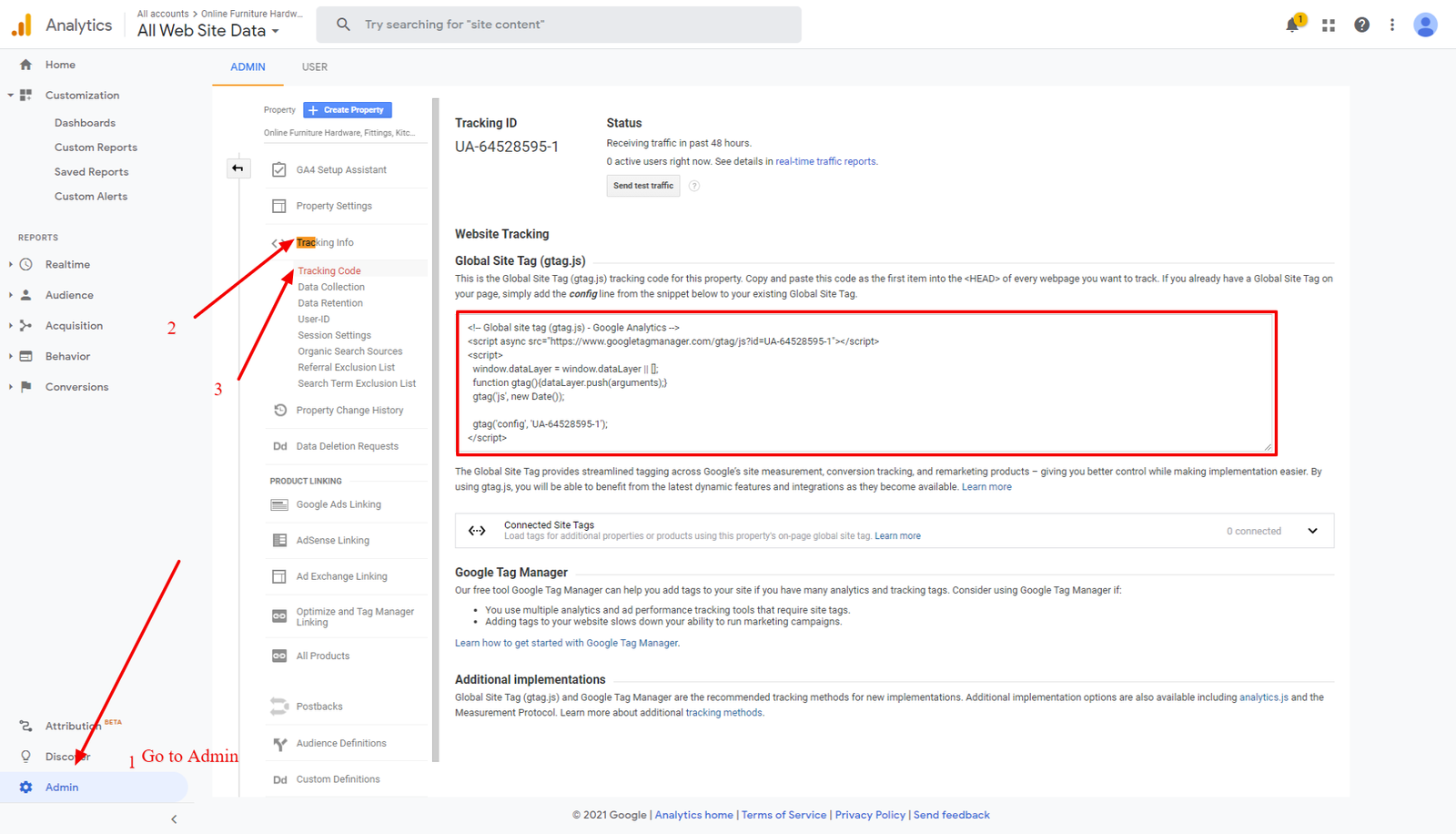
Contact us if you have more questions about sharing your Google Analytics admin details with us!
See also: