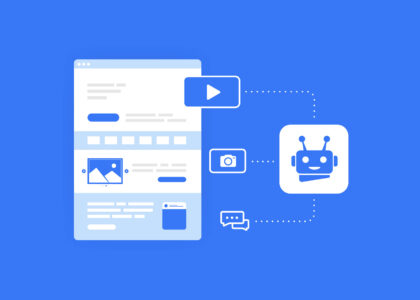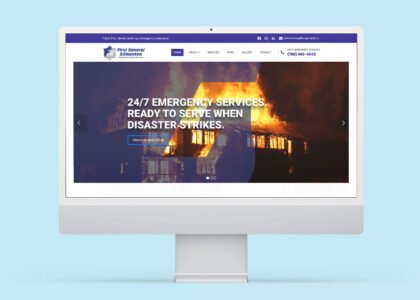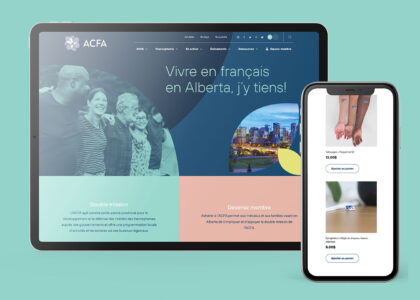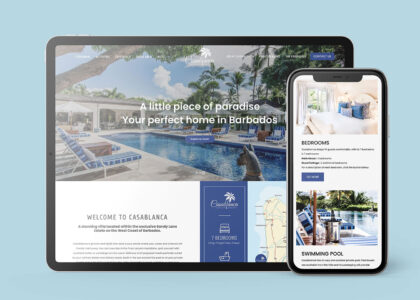Now that you have a WordPress blog, it’s time to customize your blog so your readers can easily navigate it.
The great part about WordPress blogs is that you can easily organize them with different categories, tags, and subcategories. This helps your readers find a topic more easily, and it can help your website rank higher on the search engine results page.
Keep reading for an easy, step-by-step guide to adding categories and subcategories to your WordPress blog.
First of all, what are are categories and tags?
Categories are broad topics that your blogs are organized into. Some examples of categories include “how-to” posts that might tell customers how to use a product and “product” posts that introduce new products.
But really, the options are limitless.
Categories ensure that your audience can navigate through your site with a table of contents like approach. They can click on one category and easily see all the different posts under that section.
It makes it much easier for your audience to find what they are looking for, and they’re much less likely to lose patience with your site.
Categories are also hierarchical, which means you can create subcategories underneath them for easier navigation.
With categories and subcategories, navigation will look something like this for a “how-to” blog post: Your Blog Homepage >> How-to >> Cooking >> Quick Meals >> Thai Dishes
Tags are much more specific. With tags, you can describe specific, small details about your post. For example, for a cooking post, several tags could be 30-minute meal, fresh ingredients, easy cooking, Thai-inspired, etc.
Tags won’t appear on your blog post, but they’ll help with Google searches, and make it easier for audiences to find your content.
Tags are also non-hierarchical, unlike categories.
All blog posts need to have a category, but tags are optional. If you don’t choose your own category, WordPress will automatically slot your blog post into “uncategorized” which isn’t always the easiest category for your audience to find.
Child and parent categories
You can further organize categories into parent categories and child categories. These are almost like categories and subcategories.
Parent categories are overarching categories that child categories fit under. For example a parent category could be “Canada” and child categories would be “Edmonton,” “Calgary,” or any other Canadian city.
The great thing about parent and child categories is that you don’t have to click on both of them as categories for a post. If you only want to check a parent category, you don’t have to check a child category. It works the other way around as well.
Now, how do you add categories in WordPress?
Adding new categories in WordPress is simple.
First, open the settings sidebar on the right side of the page. Then open the post panel and scroll to the categories section.
There you will be able to see the existing categories. Press the “add new category” link to add a new category.
Here, you can type in a name for your category. You can select whether or not you want the category to be a parent or child category, or neither, from a dropdown menu.
If you’re creating a child category, you will also need to check the parent category you want the child category to correspond to.
You can also create child categories to go under existing child categories, depending on how many different hierarchies you want on your site.
When you’re happy with your new category, you can press the “Add new category” button.
This new category will automatically remain checked for your current blog post, but you can uncheck it if you’d like.
It’s also possible to add new categories even when you’re not editing a blog post. Go to Posts and then Categories. Then you can create your categories this way.
Using this method, you can rename categories and rework descriptions of them. You can also edit the URL for your categories in this section.
The benefits of using categories and subcategories on your WordPress site
Using categories gives your site many SEO benefits. It optimizes your URLs with keywords which makes it easier for search engines and customers to find your page and know what it’s about.
Using categories and subcategories also means that users spend less time on your site looking for information. It’s all at their fingertips, which reduces frustration and makes your brand look more professional.
Using categories will draw an audience in and keep them happy.
Have any questions? Contact our web design professionals at Creative Coco’Nuts for more information!
Visit our online portfolio today or contact us.
The expert designers of the Coco’Nuts’ studio are here to help!
Contact us by email at info@creativecoconuts.ca
Talk to you soon!
SOFTWARE WE LOVE
Adobe Creative Cloud*– For Graphic Design & Photo Editing
WEBSITE HOSTING COMPANIES WE LOVE
Host Armada – For Cloud and Dedicated Server Hosting